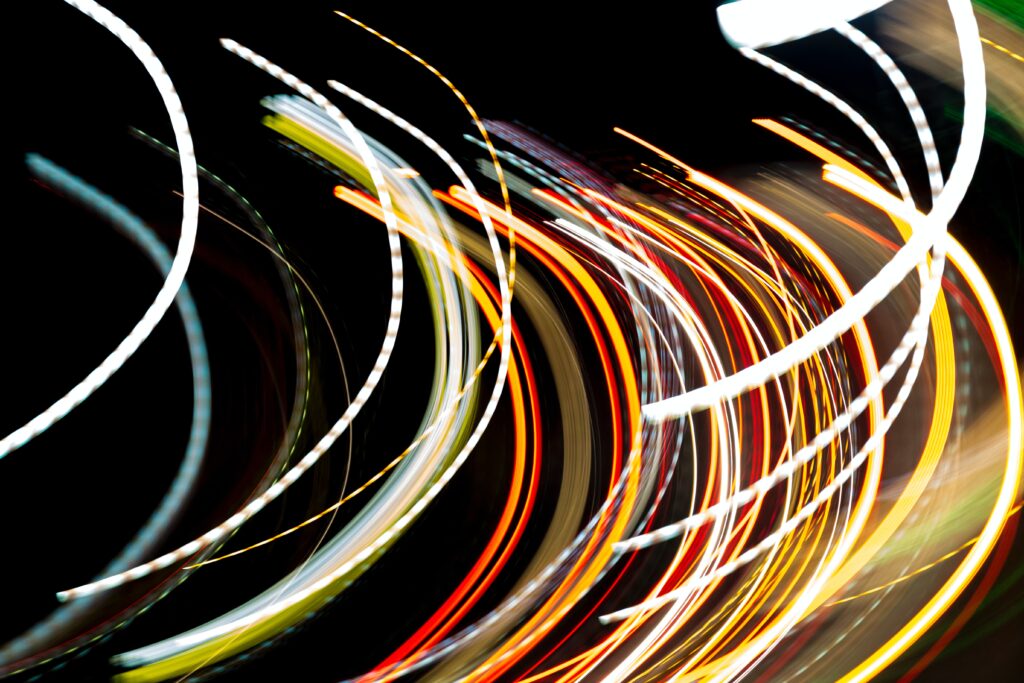Release notes
Filter and view release notes relevant to you. Visit our ideas portal for feature requests, a private forum designed as an interactive space where our clients can post ideas, vote on other ideas and receive feedback from the INX Software product team.
Email updates
SubscribeGenerate a report on a recurring schedule
Available from 20 October 2023
New feature
Scheduled reports

If you regularly download INX Sitepass workforce, visitor and compliance data to analyse offline or share, you can use our new Scheduled Reporting feature to generate a report on a recurring schedule (daily, weekly, or monthly) and INX Sitepass will send an email when the report is ready.
This powerful new feature provides direct access to the information you need, when you need it, and allows reports to be scheduled and delivered in a range of scenarios. Some examples include:
-
Receiving a daily report on the people who are still present on site.
-
Receiving a weekly report that contains a list of pending or overdue courses.
-
Receiving a monthly report on newly registered contractors, team members or visitors.
-
Sending a weekly report to site managers on approved or declined contractors for a specific site.
-
Sending your site managers a list of non-compliant contractors for a specific site each week.
-
Sending a daily report to HSE and HR managers with a list of people who have failed their alcohol breath test upon sign-in.
-
Receiving a monthly report with a list of staff who have expired licences.
Included features
All INX Sitepass administrators or users with custom permissions that can access our reporting feature are able to schedule their own reports. Scheduled reports also includes the following new features:
-
A report is required to be saved in order to configure the schedule of the report.
-
A scheduled report can be emailed to you by selecting one or multiple team members or by entering a custom email address.
-
A report occurrence can be either daily, weekly or monthly.
-
The ‘Schedule time’ is rounded up to the nearest 15 minutes increment.
-
Once the report details are selected, a ‘Summary’ is shown along with the date and time of the next two scheduled reports.
-
Scheduled reports are generated in the timezone of your employer.
-
You can search for recipients of the report by their first, last name or email address.
-
An email notification will be sent when a report is generated and the report can be downloaded by the recipient.
-
Clicking the download link in the email notification will navigate you to the INX Sitepass login page. Once logged in, the report will automatically download. The requirement to login ensures that only verified INX Sitepass users are able to download a report.
-
Only team members with verified primary email address will be notified when a report is generated.
-
When a report is scheduled, a ‘Scheduled’ tag is displayed on the report on Saved Report page.
-
A scheduled report can be disabled from the Saved Reports dashboard. The saved report can either be archived or configured to remove the schedule.
-
When a saved report is archived, the schedule will be disabled.
You can schedule reports by:
-
Defining the number of weeks a weekly report can be sent (1 to 52 weeks).
-
Day of the week you want the report to be generated.
-
Selecting how often you want the report to be generated in months (1 month to 12 months).
-
Selecting 29th, 30th, or 31st. When the month has fewer than 29, 30 or 31 days, a pop-up will appear to notify the user the report will be generated on the last day of the month.
-
Selecting the “Start date” and “Schedule time” for the report once the frequency is selected.
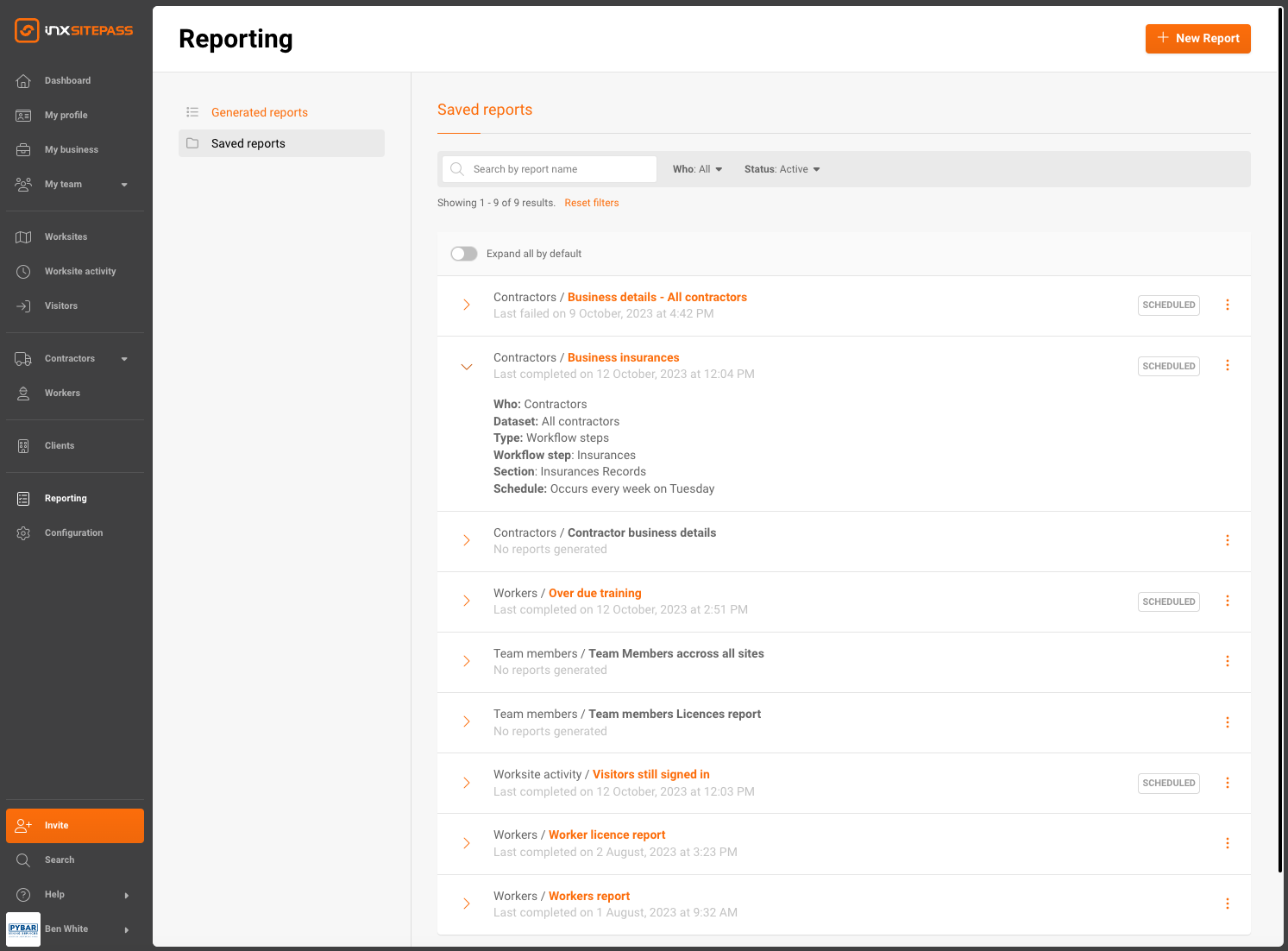
Saved reports that have been set up with a schedule
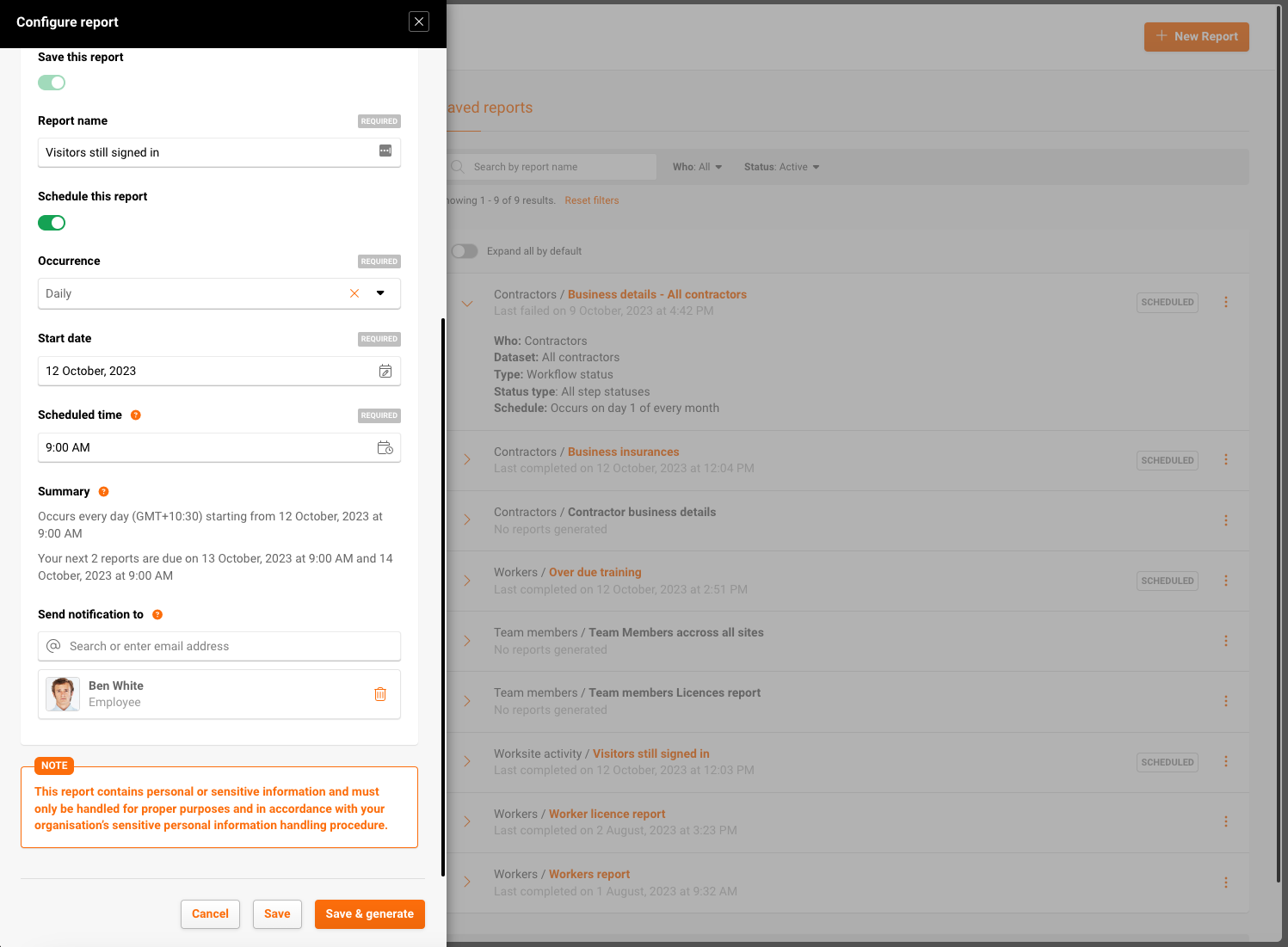
Scheduling a report with a daily schedule
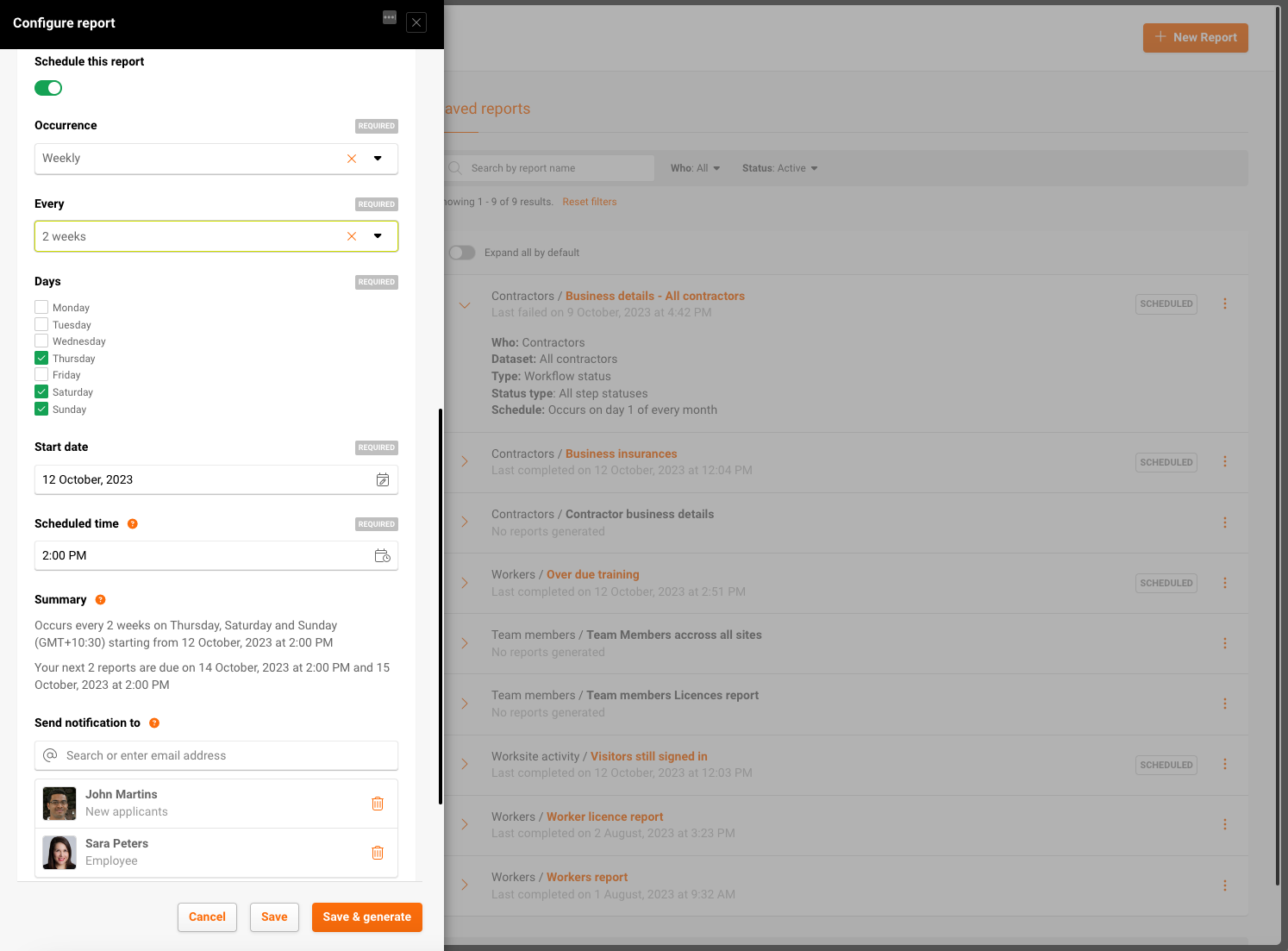
Scheduling a report with a weekly schedule
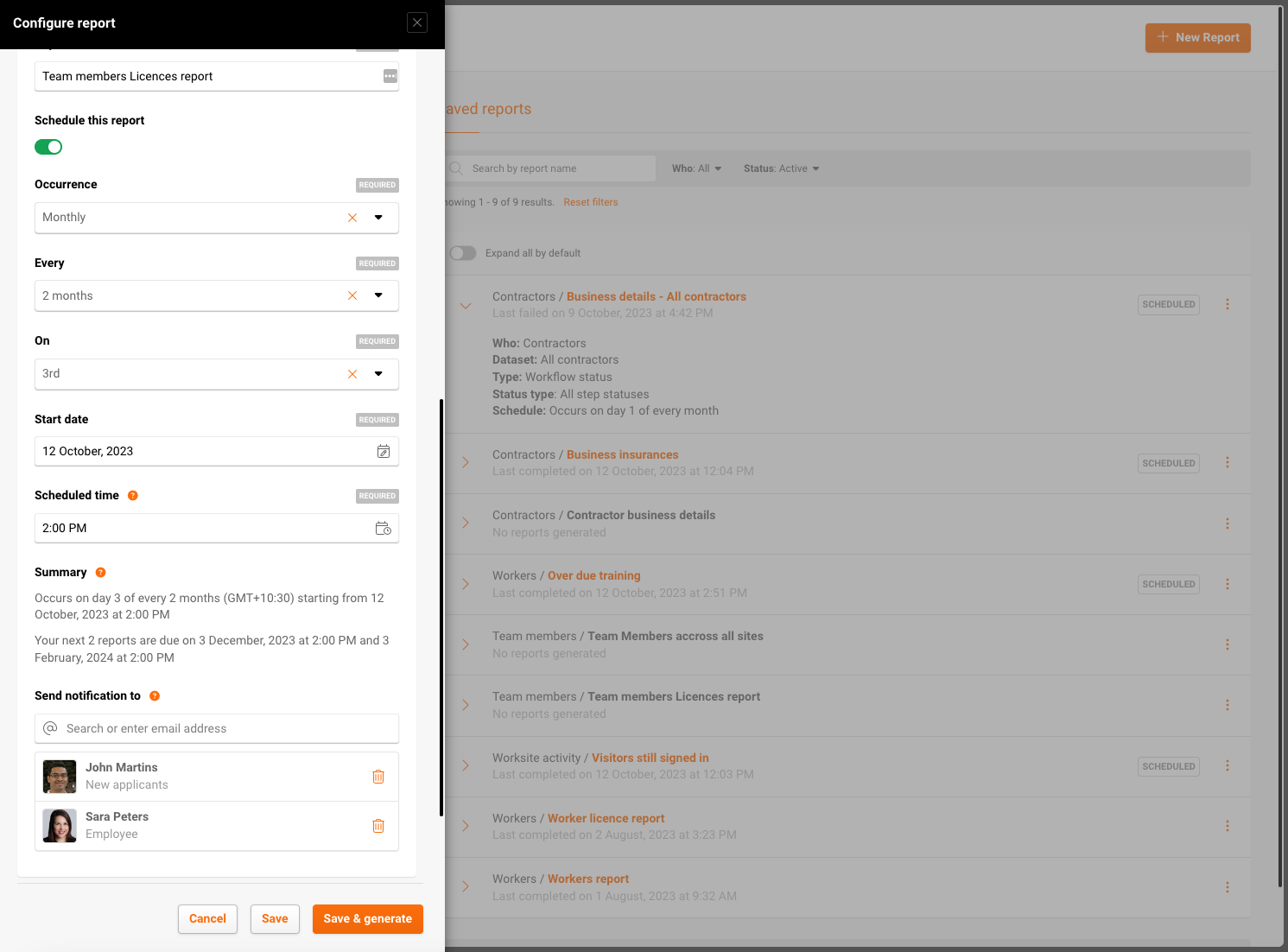
Scheduling a report with a monthly schedule
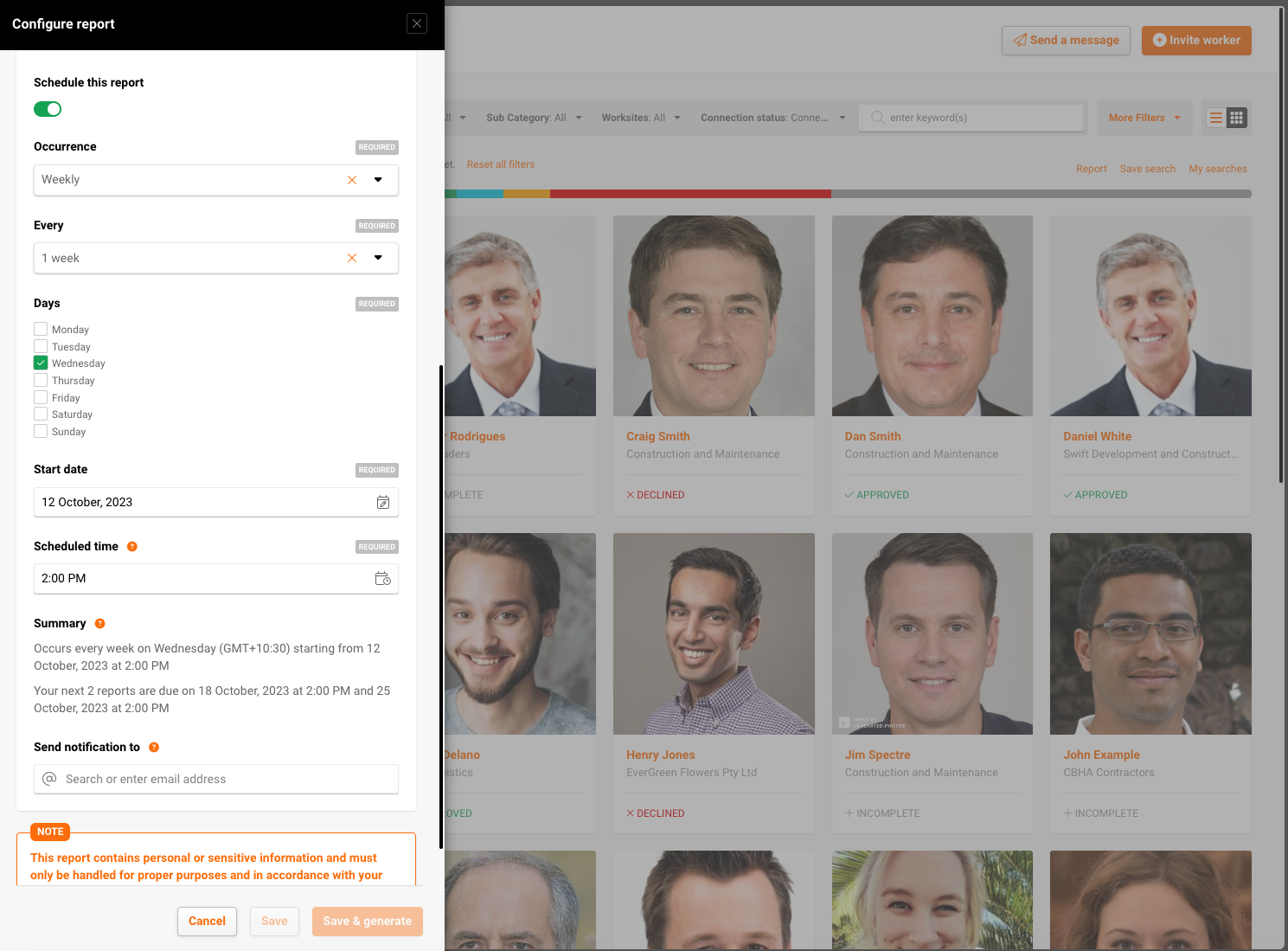
Configuring a custom worker report with schedule
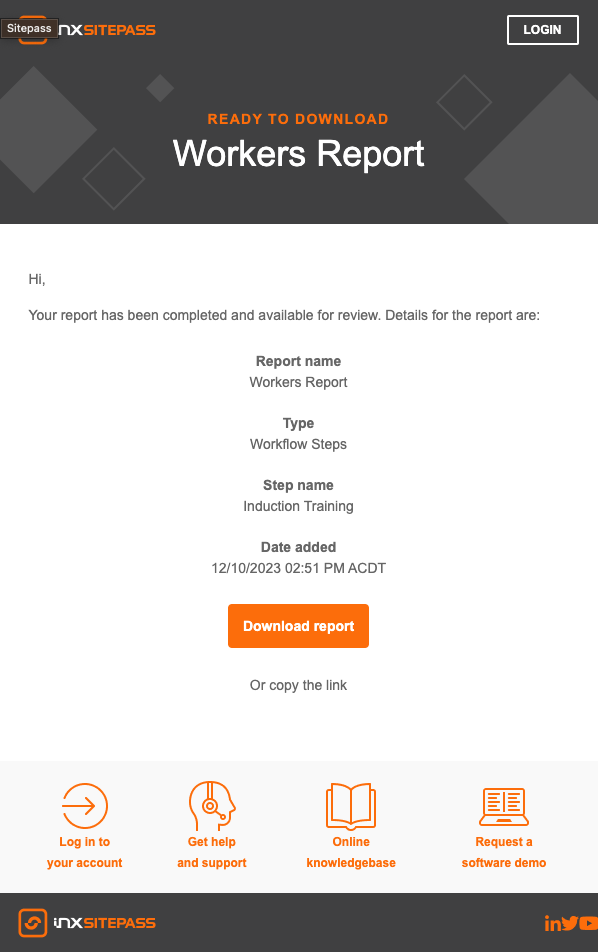
Example email notification notifying the report has been generated